How to Open Eml Files in Outlook 2007 Windows 7

EML file format stands for email message files, which saves data within it. These files are created with many email applications like Eudora, Thunderbird, Postbox, Lotus Notes, Windows Live Mail, etc. Well, sometimes a situation occurs in which when users try to open files having .eml extension, they face one or another problem. Therefore, a need for such solutions exists by which a person can troubleshoot a problem of unable to open EML files. In this blog, a person is going to learn about all possible solutions to open EML files in different desktop-based email applications including Outlook, Thunderbird, WLM, etc.
Quick Solution – In order to easily open EML files without any email client application, SysTools Free EML Viewer is the best tool to complete this task.  This software helps to open and read EML files along with all attachments on all Windows OS.
This software helps to open and read EML files along with all attachments on all Windows OS.
Solution to Open EML Files in Outlook 2007

If Users are unable to Open EML Files then just by activating hotfix in Microsoft Outlook they can access EML files. Follow the steps to activate hotfix
Close all the programs/activities related to Outlook 2007
Go to Start button and execute regedit command in the run window. Click on Yes to proceed further
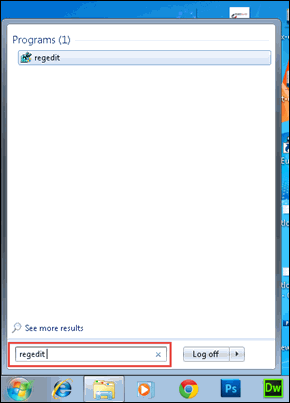
- A Registry Editor window will get opened on your machine in which you have to locate towards following subkeys:
![]()
- Right-click on (Default) and then select Modify option
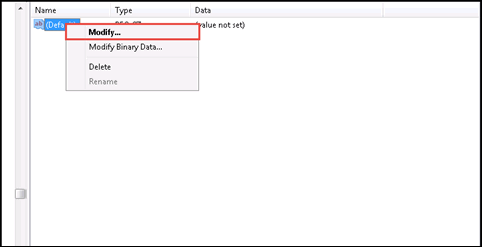
In the current window, type %ProgramFiles%\Microsoft
- Office\Office12\OUTLOOK.EXE /eml "%1" and then either press Enter or click on OK button
- Now close the Registry Editor window by going to File >> Exit
- Open a Command prompt window on your machine
- Type the following command line and then press Enter
![]()
After completion of the above-mentioned procedure, try to open EML files in Outlook. If the problem is fixed then, finally users will be able to view EML files in Outlook; else one will have to contact a technical person for fixing the same.
Open EML File in Lotus Notes
Consider the following scenario:
"I am unable to access EML file in Lotus Notes and again-and-again encounter an error message i.e., Access denied or file not found. Is there anyone who recommend me a trick to open this mail file in my mailing system."
Well, in order to view EML file in Lotus Notes, users can go through the following tricks:
Trick 1: Examine whether your IBM Notes mail client is set as the default email application on your system or not. If no then, set it and try to open the file by double-clicking on it; else proceed with further tricks
Trick 2: Put an EML file in New Memo of Lotus Notes mail client and then view the message content. However, this trick will allow users to view EML files in read-only mode.
Trick 3: Right-click on a EML file, which is to be viewed in Lotus Notes and then chooses Open With >> IBM Notes/Domino option.
Measure to View EML File in Thunderbird
Consider the following user's query:
"I have been provided with an email in which multiple EML files are attached within it. Well, I am having Mozilla Thunderbird installed on my system but it is not opening such files. Can anyone recommend an approach for the same?"
In order to troubleshoot such Thunderbird users queries, one need to go through following a set of instructions:
- Save all EML files in a folder and store that folder at some location of your computer
- Download and install a free add-on of Thunderbird i.e.,
- Import Export from the official site of Thunderbird
- After installing the add-on in Thunderbird, restart it to update the changes made due to the configuration of a new addon
- Navigate towards Tools >> Import Export >> Import EML Files
- Browse the location where a folder having EML files is stored and then you will be easily able to view a file in Thunderbird without any external interruption.
Approach to Open EML Files In Windows 7
The procedure to view EML files in Windows 7 means that users want to access EML files in Windows Mail. Therefore, to make such email files and their respective attachments accessible in WM go through the following steps:
- Open Start menu and then type default programs in the search window
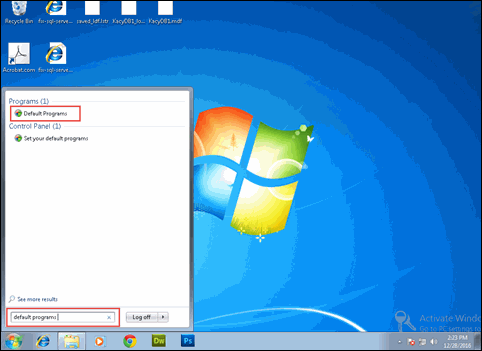
- Choose Associate a file type or protocol with a program option and then highlight EML in the list
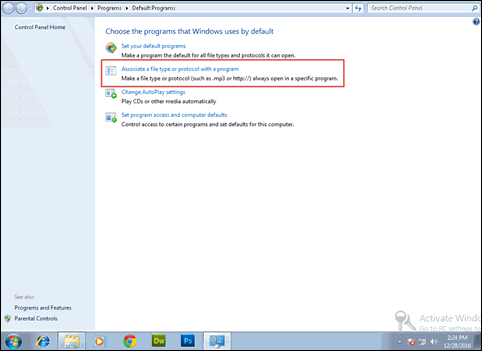
- Highlight .eml from the current list of file extensions and then click on Change Program
- From a list of different programs, select Windows Mail and then click on OK >> Close button
Open EML Files in Windows Live Mail
Sometimes a situation occurs in which users are unable to open EML files in the WLM email program. This means that the system is not able to accept WLM as the default mailing system. Therefore, go through following a set of instructions to import EML files into Windows live mail:
- Open Windows Live Mail program in your system and then go to File >> Import Messages option
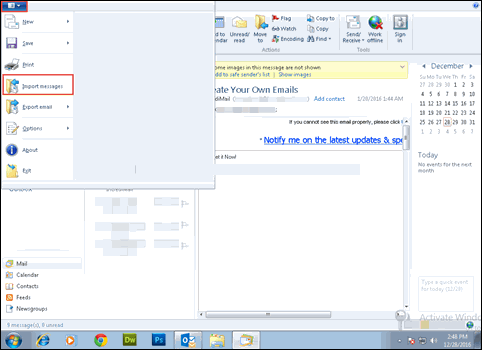
- Choose Windows Live Mail from the current screen and then click on Next button to proceed further
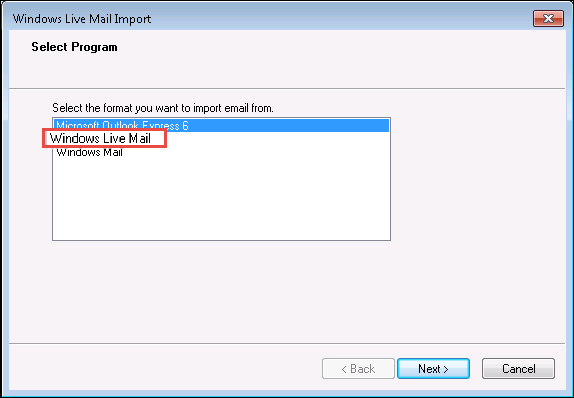
- Click on Browse button and then go towards the location where EML files or a folder of EML files is stored. Select it and load it on the current window
- Again hit on Next and then the folder will start exporting data. Click on Finish to terminate the current window
Observational Verdict
Unable to Open EML Files becomes a big issue for users who are not well-known aware of EML files. Such users do not know about the applications, which supports EML file. Therefore, the solution to open EML files on a different platform is mentioned in the blog. Moreover, users will no more face any error while accessing a single email file format on their machine.
How to Open Eml Files in Outlook 2007 Windows 7
Source: https://lettoknow.com/fix-unable-open-eml-files-issue/
0 Response to "How to Open Eml Files in Outlook 2007 Windows 7"
Post a Comment